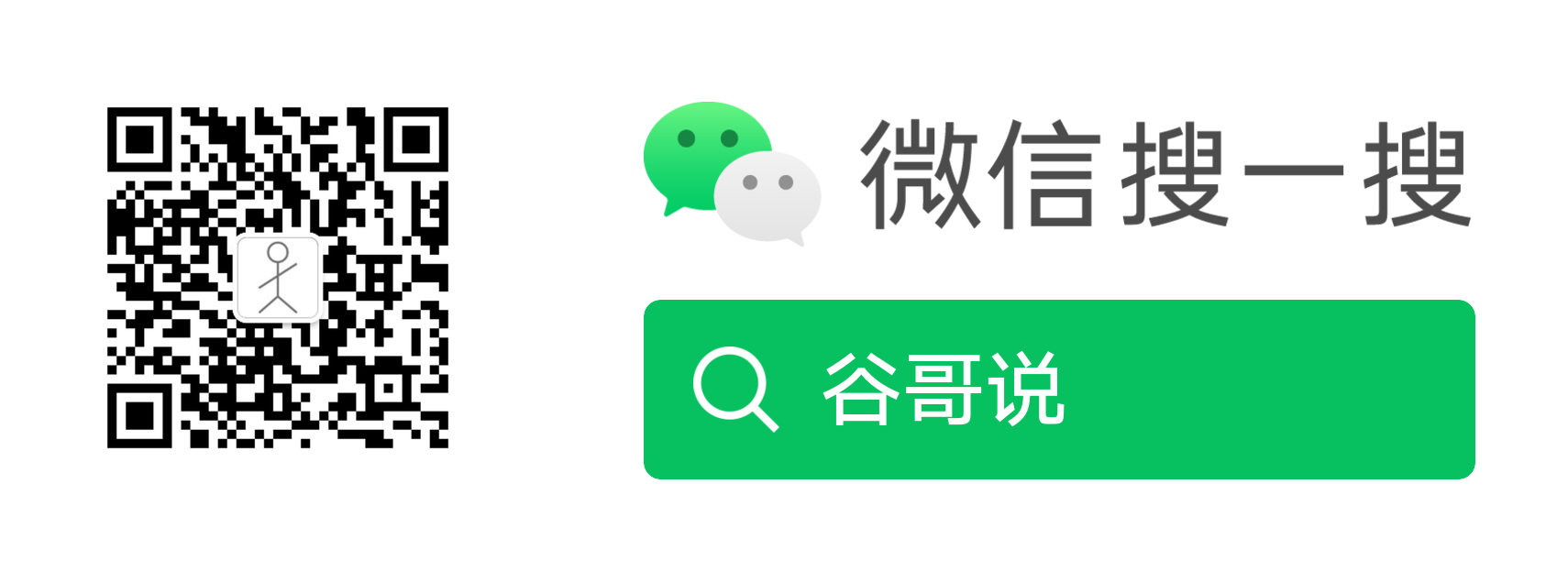Harbor 安装小记

目录
场景
在搭建私有云环境时,我们需要将我们打包的镜像存储在局域网内,而不是把镜像推送到 hub.docker.com;一方面是因为安全问题,另一方面在局域网内存储,网速炒鸡快。当然对于私有云搭建,在本地搭建镜像仓库那是必须的。接下来,对我安装 Harbor 做一个记录。
分析
因为 Harbor 是用 docker 跑起来的,所以我们的机器上必须有 docker 环境,还有比较中要的一点,Harbor 需要使用 docker-compose, 所以需要 docker-compose。
安装
docker 安装
略。..(相信你肯定不会怪我)
docker-compose 安装
$ sudo curl -L "https://github.com/docker/compose/releases/download/1.24.0/docker-compose-$(uname -s)-$(uname -m)" -o /usr/local/bin/docker-compose
$ sudo chmod +x /usr/local/bin/docker-compose
$ docker-compose --version
docker-compose version 1.24.0, build 1110ad01安装 Harbor
离线安装版
获取并解压
$ wget https://storage.googleapis.com/harbor-releases/release-1.8.0/harbor-offline-installer-v1.8.0.tgz
$ tar xvf harbor-offline-installer-v1.8.0.tgz解压会生成 Harbor 文件夹
修改配置文件
$ cd Harbor
$ vim /Harbor.yaml需要配置的地方有几处,但最重要的是 hostname, hostname 必须指定为域名,不能使 localhost,127.0.0.1 这样的地址,别的密码、端口可可定义。如下是我的配置
# Configuration file of Harbor
# The IP address or hostname to access admin UI and registry service.
# DO NOT use localhost or 127.0.0.1, because Harbor needs to be accessed by external clients.
hostname: hub.k8s.com
# http related config
http:
# port for http, default is 80. If https enabled, this port will redirect to https port
port: 80
# https related config
# https:
# # https port for harbor, default is 443
# port: 443
# # The path of cert and key files for nginx
# certificate: /your/certificate/path
# private_key: /your/private/key/path
# Uncomment external_url if you want to enable external proxy
# And when it enabled the hostname will no longer used
# external_url: https://reg.mydomain.com:8433
# The initial password of Harbor admin
# It only works in first time to install harbor
# Remember Change the admin password from UI after launching Harbor.
harbor_admin_password: Harbor12345
# Harbor DB configuration
database:
# The password for the root user of Harbor DB. Change this before any production use.
password: root123
# The default data volume
data_volume: /data
# Harbor Storage settings by default is using /data dir on local filesystem
# Uncomment storage_service setting If you want to using external storage
# storage_service:
# # ca_bundle is the path to the custom root ca certificate, which will be injected into the truststore
# # of registry's and chart repository's containers. This is usually needed when the user hosts a internal storage with self signed certificate.
# ca_bundle:
# # storage backend, default is filesystem, options include filesystem, azure, gcs, s3, swift and oss
# # for more info about this configuration please refer https://docs.docker.com/registry/configuration/
# filesystem:
# maxthreads: 100
# # set disable to true when you want to disable registry redirect
# redirect:
# disabled: false
# Clair configuration
clair:
# The interval of clair updaters, the unit is hour, set to 0 to disable the updaters.
updaters_interval: 12
# Config http proxy for Clair, e.g. http://my.proxy.com:3128
# Clair doesn't need to connect to harbor internal components via http proxy.
http_proxy:
https_proxy:
no_proxy: 127.0.0.1,localhost,core,registry
jobservice:
# Maximum number of job workers in job service
max_job_workers: 10
chart:
# Change the value of absolute_url to enabled can enable absolute url in chart
absolute_url: disabled
# Log configurations
log:
# options are debug, info, warning, error, fatal
level: info
# Log files are rotated log_rotate_count times before being removed. If count is 0, old versions are removed rather than rotated.
rotate_count: 50
# Log files are rotated only if they grow bigger than log_rotate_size bytes. If size is followed by k, the size is assumed to be in kilobytes.
# If the M is used, the size is in megabytes, and if G is used, the size is in gigabytes. So size 100, size 100k, size 100M and size 100G
# are all valid.
rotate_size: 200M
# The directory on your host that store log
location: /var/log/harbor
#This attribute is for migrator to detect the version of the .cfg file, DO NOT MODIFY!
_version: 1.8.0
# Uncomment external_database if using external database. Currently only support POSTGRES.
# Four databases are needed to be create first by users for Harbor core, Clair, Notary server
# and Notary signer. And the tables will be generated automatically when Harbor starting up.
# NOTE: external_database is unable to custom attributes individually, you must do them in block.
# external_database:
# harbor:
# host: harbor_db_host
# port: harbor_db_port
# db_name: harbor_db_name
# username: harbor_db_username
# password: harbor_db_password
# ssl_mode: disable
# clair:
# host: clair_db_host
# port: clair_db_port
# db_name: clair_db_name
# username: clair_db_username
# password: clair_db_password
# ssl_mode: disable
# notary_signer:
# host: notary_signer_db_host
# port: notary_signer_db_port
# db_name: notary_signer_db_name
# username: notary_signer_db_username
# password: notary_signer_db_password
# ssl_mode: disable
# notary_server:
# host: notary_server_db_host
# port: notary_server_db_port
# db_name: notary_server_db_name
# username: notary_server_db_username
# password: notary_server_db_password
# ssl_mode: disable
# Uncomment external_redis if using external Redis server
# external_redis:
# host: redis
# port: 6379
# password:
# # db_index 0 is for core, it's unchangeable
# registry_db_index: 1
# jobservice_db_index: 2
# chartmuseum_db_index: 3
# Uncomment uaa for trusting the certificate of uaa instance that is hosted via self-signed cert.
# uaa:
# ca_file: /path/to/ca执行安装
$ ./install.sh
......
Creating harbor-portal ... done
Creating nginx ... done
----Harbor has been installed and started successfully.----
Now you should be able to visit the admin portal at http://hub.k8s.com.
For more details, please visit https://github.com/goharbor/harbor .最后出现如上提示就安装成功了。将 hub.k8s.com 解析到本地即可访问。
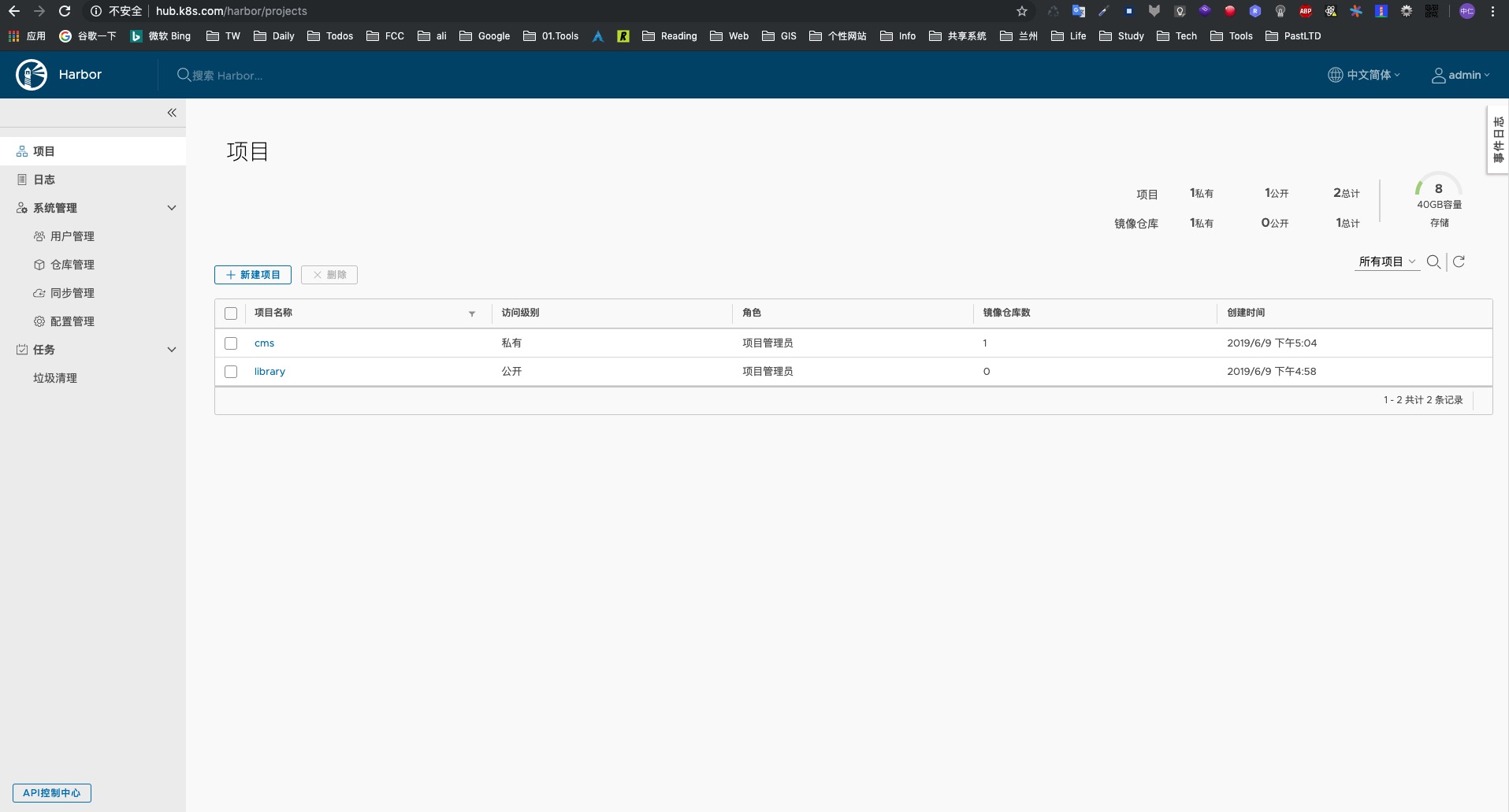
配置/etc/docker/daemon.json
配置此项的目的是让 docker push 可以将镜像推送到私有仓库中
$ vim /etc/docker/daemon.json
{
"registry-mirrors": ["https://gmjjwogo.mirror.aliyuncs.com"],
"insecure-registries": ["hub.k8s.com"] # 追加内容,必须符合 json 规范
}重启 docker
$ systemctl restart docker将本地 golang 镜像推送到私有仓库
$ docker login hub.k8s.com
Username: admin
Password:
WARNING! Your password will be stored unencrypted in /root/.docker/config.json.
Configure a credential helper to remove this warning. See
https://docs.docker.com/engine/reference/commandline/login/#credentials-store
Login Succeeded为 golang 打标签并推送镜像
$ docker tag golang:alpine hub.k8s.com/cms/golang:alpine
$ docker push hub.k8s.com/cms/golang:alpine
The push refers to repository [hub.k8s.com/cms/golang]
23419e186866: Pushed
1f6ba46a9c52: Pushed
968d46c1d20e: Pushed
b87598efb2f0: Pushed
f1b5933fe4b5: Pushed
alpine: digest: sha256:5ec3232b32e6876c0941d66d8392f667c77ca1ef14cafb85991deea4339b92da size: 1365小结
Harbor 是一个 docker 镜像私有仓库的解决方案,是基于 docker-compose 运行起来的,使用相对简单。
引用
免责声明
本文仅代表个人观点,与本人所供职的公司无任何关系。