定制你的DrawIO样式
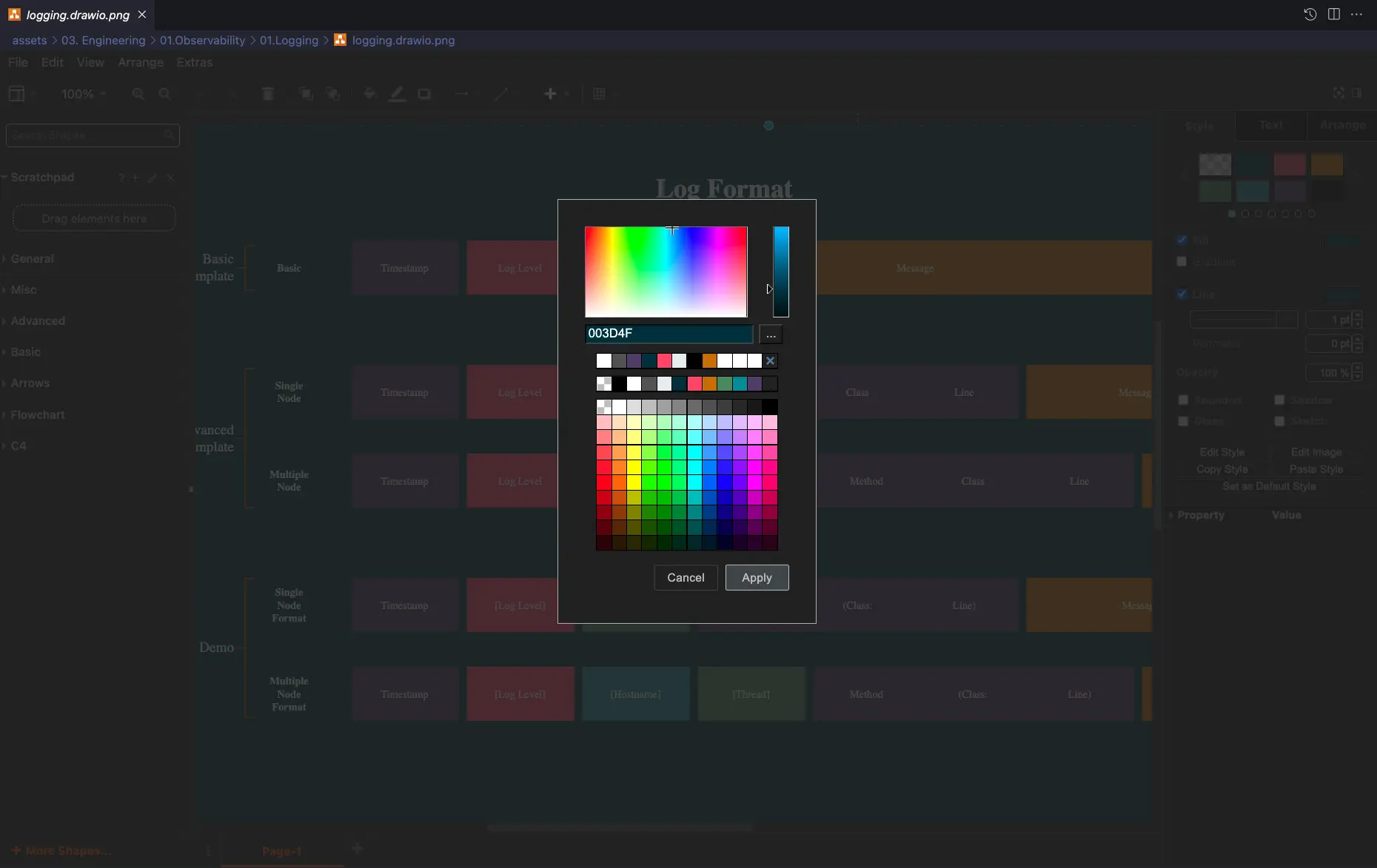
目录
Why
有时候我们用 DrawIO 在线版或者 VSCode 插件画图的时候,需要使用自己公司的配色和字体要求来做图;如果一个一个图形的选择,然后输入对应的样式值,这样很浪费时间;作为高效能人士,肯定需要将其形成模板存起来,使用的时候自动读取即可。所谓“一劳永逸”。
最近,写了一片博客,需要将博客里的图用公司的规范来做画,那么就得定制属于我们自己公司规范的样式。
What
在研究了https://app.diagrams.net/ 的配置说明后,发现其实定制很容易。只需要在配置中覆盖原有的样式即可。
而对于VS Code 的插件,拿vscode-drawio来说,只要在配置中键入自己的配置即可。
当然开始之前需要有自己的规范,如配色或字体等。
How
Web 版
配置位置
- 应用-其他-配置
配置信息
{
"customFonts": [
"Noto Serif SC",
"Bitter",
"Arial",
"Inter"
],
"presetColors": [
"none",
"000000",
"ffffff",
"666666",
"edf1f3",
"003d4f",
"f2617a",
"cc850a",
"6b9e78",
"47a1ad",
"634f7d"
],
"customColorSchemes": [
[
{
"fill": "#ffffff",
"stroke": "#ffffff"
},
{
"fill": "#003d4f",
"stroke": "#003d4f"
},
{
"fill": "#f2617a",
"stroke": "#f2617a"
},
{
"fill": "#cc850a",
"stroke": "#cc850a"
},
{
"fill": "#6b9e78",
"stroke": "#6b9e78"
},
{
"fill": "#47a1ad",
"stroke": "#47a1ad"
},
{
"fill": "#634f7d",
"stroke": "#634f7d"
},
{
"fill": "#000000",
"stroke": "#000000"
}
]
]
}效果
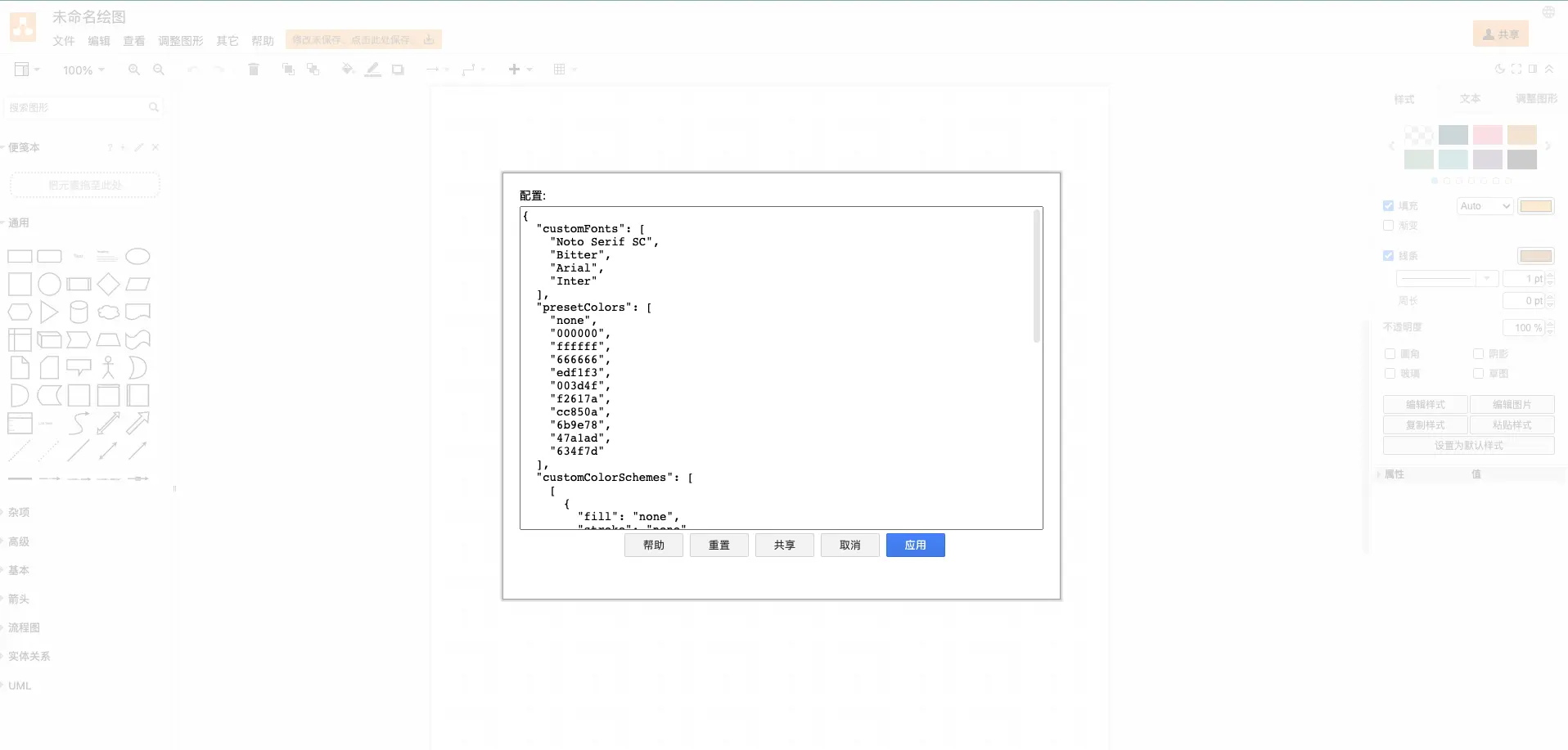
VS Code 插件版(vscode-drawio)
配置信息
对于插件版本,我们可以将配置信息存储在全局(VS Code菜单-Code-Performances-Setting, 搜索 drawio, 点击任意Edit in settings.json)或者当前工程(.vscode/settings.json),然后将如下配置粘贴进去。
"hediet.vscode-drawio.presetColors": [
"none",
"000000",
"ffffff",
"666666",
"edf1f3",
"003d4f",
"f2617a",
"cc850a",
"6b9e78",
"47a1ad",
"634f7d"
],
"hediet.vscode-drawio.colorNames": {
"000000": "Onyx black",
"ffffff": "Talc white",
"666666": "文字和背景3",
"edf1f3": "Mist grey",
"003d4f": "Wave blue",
"f2617a": "Flamingo pink",
"cc850a": "Turmeric yellow",
"6b9e78": "Jade green",
"47a1ad": "Sapphire blue",
"634f7d": "Amethyst purple"
},
"hediet.vscode-drawio.customColorSchemes": [
[
{ "fill": "#ffffff", "stroke": "#ffffff" },
{ "fill": "#003d4f", "stroke": "#003d4f" },
{ "fill": "#f2617a", "stroke": "#f2617a" },
{ "fill": "#cc850a", "stroke": "#cc850a" },
{ "fill": "#6b9e78", "stroke": "#6b9e78" },
{ "fill": "#47a1ad", "stroke": "#47a1ad" },
{ "fill": "#634f7d", "stroke": "#634f7d" },
{ "fill": "#000000", "stroke": "#000000" }
]
],
"hediet.vscode-drawio.customFonts": [
"Noto Serif SC",
"Bitter",
"Arial",
"Inter"
],效果
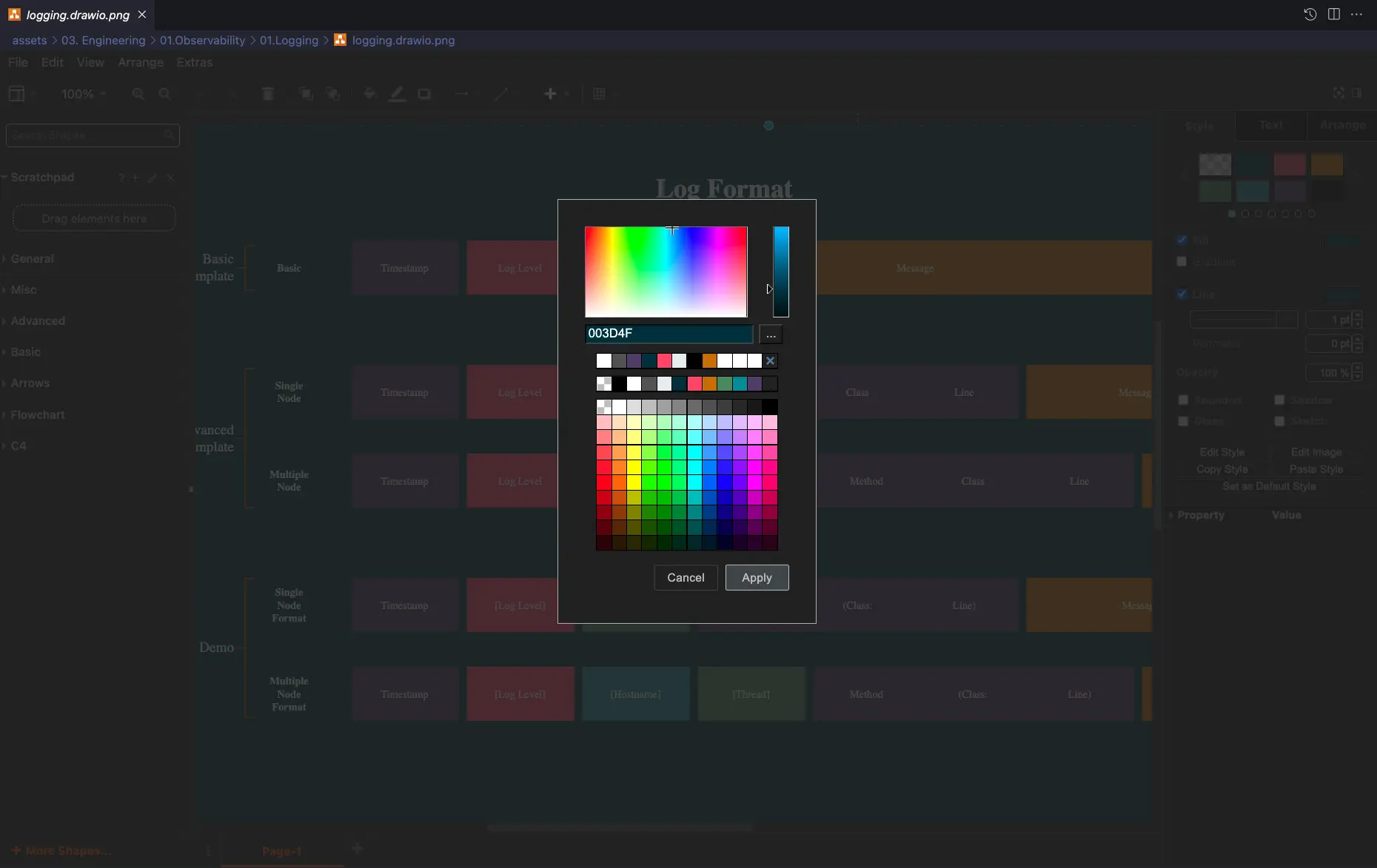
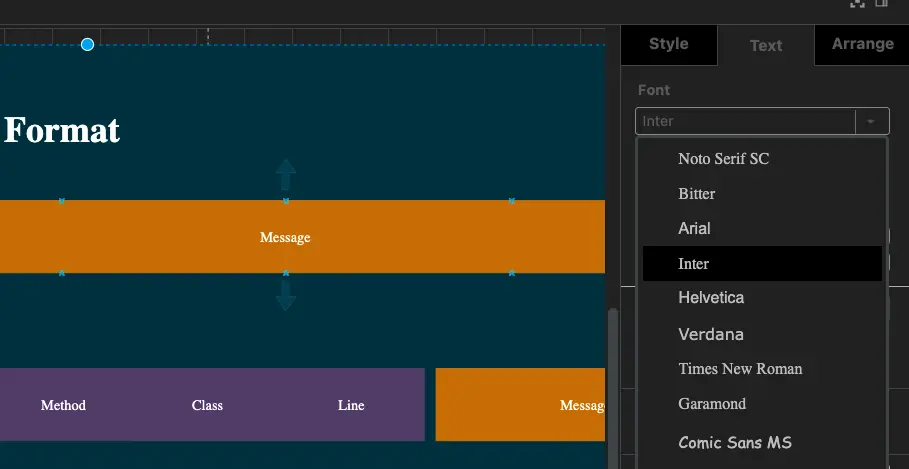
引用
- 博客: https://guzhongren.github.io/
- diagrams.net: https://www.diagrams.net/doc/faq/configure-diagram-editor
- vscode-drawio: https://marketplace.visualstudio.com/items?itemName=eightHundreds.vscode-drawio
免责声明
本文仅代表个人观点,与本人所供职的公司无任何关系。

SHA256 checksum: f2fe1394e4ab9297ed69ff73ac32e9ac1375f01c2102183b509bf9379a5995d6
赞助
SHA256 checksum: 964978ecd2059064abe542e51dc02e204d3ee2e6c320ca68e2b1399ce0c6953c
使用此文件进行校验:
gpg --verify PayForGuzhongren.svg.sig

